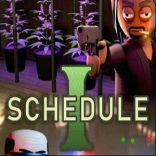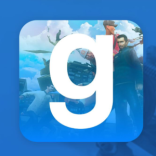It’s been six years since Apple Watch launch, and this series has already become the most popular watch in the world. But, despite that, these watches are not as thoroughly examined as iPhones or iPads. How Apple Watch apps are handled, though, still remains a mystery for many users. How they are installed and uninstalled, how one can delete their data, and so on. (Are we okay with the very idea of having third-party apps on our wrists?)
Why Delete Apps?
Well, the current generation of Apple Watch comes with up to 32 GB storage. Impressive, given that the first iPhone only had up to 16 GB. Still, sometimes it is not enough. Those with Apple Watch 3, for example, may suddenly find out they have too little storage to install an update. Of you may just get confused with so many apps on your watch, making it harder to access those you really need.
Given that by default iPhone apps install their applets on Apple Watch, one day there can be more of them than you expected. So, how do you remove them from the watch? There are two basic ways.
Deleting Apps from iPhone
Even despite having its own App Store app, Apple Watch is an extension for your iPhone rather than a standalone device. No wonder your iPhone has a full functional dashboard – that is, the Watch app. So here is what to do to remove your watch apps with your iPhone:
- Launch the Watch app on your iPhone
- Go to My Watch tab
- Scroll down till you see “Installed on Apple Watch” tab
- Tap the app you want to remove
- Toggle off the “Show App on Apple Watch” option
After this, the companion app for Apple Watch will be removed. If you need to reinstall any companion app, you can go to the same tab, scroll down a little more (to “Available Apps” list), and tap Install against those you want on your watch.
Deleting Apps from Apple Watch
But if you have nothing to do somewhere you didn’t take your iPhone with you, but your watch is still connected and still on your wrist, you don’t really need your phone to do it. There is a way to delete the apps you don’t need right on your watch. To do it, do the following:
- Make sure your Apple Watch is connected to your iPhone
- Press Digital Crown to launch the Grid View
- Zoom in if necessary
- Tap and hold the app you want to remove
- When in its top left corner an “X” appears, tap it
- Wait until the app is removed (usually it’s a matter of seconds)
To install the necessary apps without involving your iPhone, you can use the App Store app on your watch. It’s the only way if you want to install standalone Apple Watch apps rather than companion apps for those on your iPhone. And yes, there are some worth your attention enough, so you may want to free up more space for them.
No Hackery Required
So, you don’t need to jailbreak your Apple Watch to remove apps you don’t need. Enjoy more music for your workouts or walks instead! If you found these instructions useful, share them on your Facebook or Twitter, so your friends with Apple Watch can read them as well. And if you have something to add or a question to ask, write it down here in the comments.