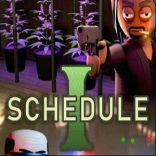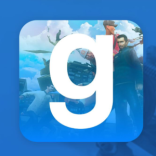Receiving calls from hidden numbers can be a perplexing and often unsettling experience. Whether it's a relentless telemarketer or an unknown number leaving you wary, the good news is that both Android and iPhone offer robust solutions to help you combat these unwanted calls. This guide walks you through the process of blocking calls from hidden numbers on both platforms, ensuring peace of mind and a disturbance-free mobile experience.
How to Block Calls from Hidden Numbers on Android
Android users have the advantage of utilizing the built-in capabilities of the Google Phone app, a powerful tool in identifying and blocking unwanted calls. Here's how to set it up:
- Launch the Google Phone App: Begin by opening the "Google Phone" app on your Android device. This app is standard on many Android phones, including those from Samsung, Xiaomi, and Google Pixel.
- Access Settings: Tap on the three dots located at the top of the app to reveal a menu, then select "Settings" from the list.
- Go to Blocked Numbers: Within the settings menu, find and tap on "Blocked numbers."
- Enable Unknown Block: You'll see an option labeled "Unknown." Toggle this on to activate the blocking feature. With this setting enabled, your phone won't ring for calls from hidden numbers or numbers not saved in your contacts.
Remember, while this feature stops your phone from ringing for unknown calls, it doesn't delete them. They'll still appear in your recent calls list, allowing you to check them later.
How to Block Calls from Hidden Numbers on iPhone
iPhone users are not left behind when it comes to managing calls from hidden numbers. iOS provides a straightforward method to block these calls without the need for additional apps:
- Open Settings: Start by opening the "Settings" app on your iPhone.
- Navigate to Phone Settings: Scroll through the options until you find "Phone" and tap on it.
- Find Silence Unknown Callers: Look for the "Silence Unknown Callers" option and tap the switch to enable it.
Just like on Android, enabling this feature will block calls from numbers not in your contacts, including hidden numbers. However, these calls will still be logged in your recent calls list for later review.
Bonus Tip: Sign Up for the Robinson List
If you suspect that the hidden calls are from telemarketers or are commercial in nature, a proactive step is to register with the Robinson List. This is a free service that lets businesses know you prefer not to receive marketing calls. Here's how to sign up:
- Visit the Robinson List Website: Go to the official website and click on "Sign up on the list."
- Complete the Sign-Up: Follow the prompts to register and activate your account.
- Add Your Phone Number: Once registered, navigate to the "Phone" section, enter your number, and specify if it's a mobile or landline.
After registration, you should notice a significant decrease in commercial calls, providing an additional layer of peace from unwanted disturbances.
Conclusion
Unwanted calls from hidden numbers can disrupt your day and cause unnecessary stress. Fortunately, both Android and iPhone offer built-in tools that empower users to block these calls effectively. By following the steps outlined in this guide, you can enjoy a quieter, more peaceful phone experience. Additionally, signing up for the Robinson List can further reduce unwanted commercial calls, ensuring your phone only rings for the people and reasons that matter to you.
Embrace these tools and tips to take control of your phone's incoming calls, creating a safer and more enjoyable mobile experience.