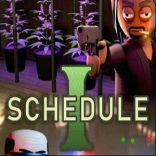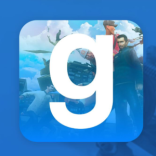Let's say you once blocked a fellow Discord-er, but hold no grudges anymore. Or maybe you blocked them by accident? Or have a couple more things to say? Either way, life happens. Now the goal is to reverse that action. And here's our step-by-step instruction on how to do it.
What Does Unblocking Someone on Discord do?
- Gives you access to their public messages on any of the shared servers.
- Allows you to send them a direct message and receive one from them if they message you first.
- Allows you to send them a friend request, or receive one from them.
Note: Want to know what happens when you block someone on Discord? Here's a summary:
— They still can read your public messages on the shared servers.
— You will still be able to hear them in group voice chats (unless you mute them in the said chats.)
— They won't be allowed, however, to send you DMs, friend requests, or leave reactions under your public messages.
— If they were on your "Friends" list, they would no longer be there.
How to Unblock a Discord User: a Guide for...
… desktop (macOS or Windows)
- Step One. Go to the server you share with the blocked user. Their messages will be hidden by "Blocked Message — Show Message." Click "Show Message." This will reveal their username.
- Step Two. Right-click their username > Unblock.
Done!
… the mobile app (iOS or Android)
- Step One. On your shared server, find the messages of the blocked user. They will be hidden by the "Blocked Message" label. Tap on one of them. It will uncover the user's Discord name and profile picture.
- Step Two. Tap on their profile picture to open their profile > three dots on the right. A menu will appear.
- Step Three. Tap "Unblock" on the top of the menu.
Done!
What if I Don't Share Any Servers with the Blocked User?
There's a possibility that you and someone you need to unblock currently don't have any shared servers. That's not a problem because they are still on your list of blocked Discord users. Here's how to access it and go from there:
On desktop (macOS or Windows):
- Step One. Open Discord on your browser and log in. Click the "Home" button (the Discord logo at the top left.) Your Home screen sidebar menu will appear.
- Step Two. Click the "Friends" tab in the sidebar > "Blocked." A list of the Discord users you have blocked will show up.
- Step Three. Find the username you're interested in in the list > right-click > "Unblock."
Done!
On mobile (iOS or Android)
- Step One. Open Discord on your mobile web browser and log in. Tap three lines on the left. A menu will appear.
- Step Two. Tap the waving icon at the bottom of the menu. Your "Friends" list will show up.
- Step Three. At the top right corner, tap "Blocked" to see the list of the users blocked by you.
- Step Four. Scroll through the list to find the user you want to unblock. Hold your finger down on their name and swipe left. Tap "Unblock."
Done!
Note that unblocking someone on Discord doesn't mean they can't catch that block again.